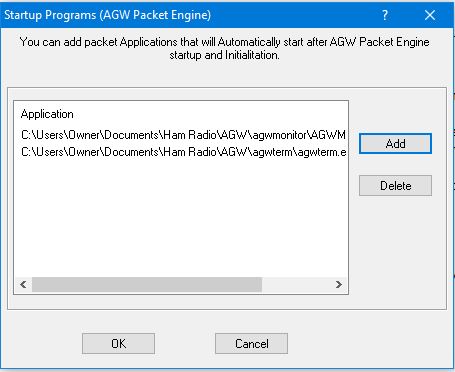
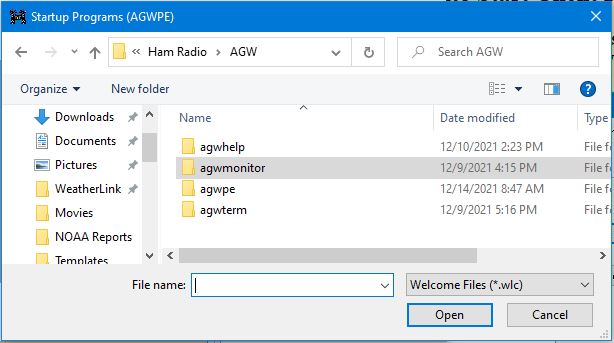
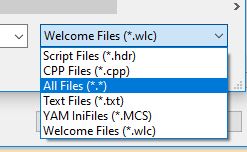
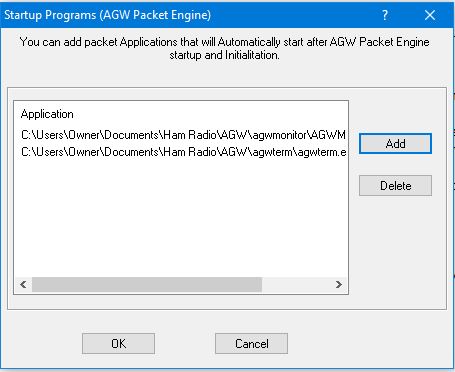
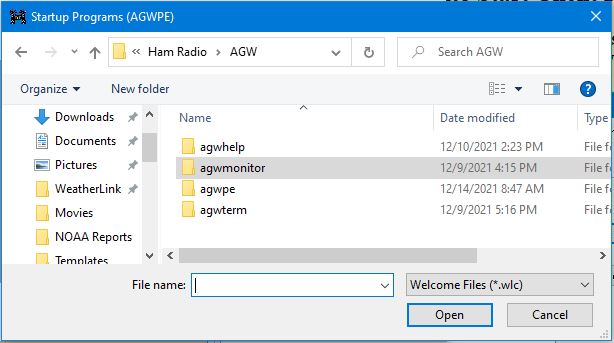
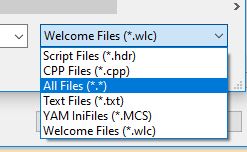
Press the Add button to bring up a window that lets you navigate to the program to be started automatically. Open the "agwmonitor" folder. In the lower-right corner, change the file types to "All Files". Select "AGWMonitor.exe" and press Open. Another window will then open giving you the opportunity to modify that program's startup method by adding additional information to the command line, such as parameters or variables that should be passed to the startup program. For most programs, you won't need this and it can be ignored. Whether or not you modify the command line, press OK to add the program to the startup list. Repeat these steps for the AGW Terminal program and any other startup programs.
To delete a program from the list, select it and then press the Delete button.
Additional information about editing each setting can be found below the picture.
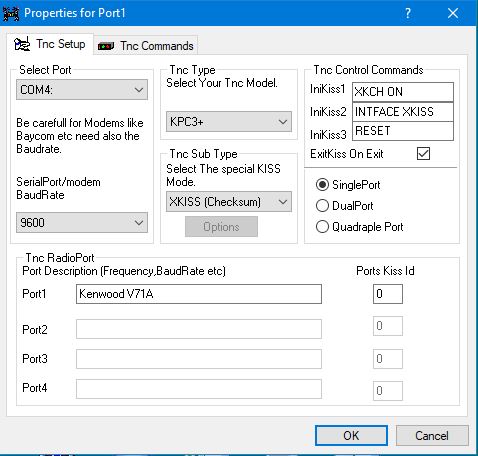
Top left:
Select Port - use the drop-down list to select the RS-232 serial port where the TNC or modem is attached to the computer.
Serial Port Baud Rate: specify the baud rate to be used for computer-to-TNC communications on the RS-232 port, i.e. ABAUD or TBAUD in some TNCs. (Note: this is not the 'on air'/packet transmission baud rate used by the TNC/radio to send packets, i.e. HBAUD in some TNCs.)
The serial port baud rate must match the rate already set in the TNC. If you see unreadable characters from the TNC, then you probably have chosen an incorrect serial port baud rate on this screen.
External Modems - Generally set it to 9600.
Middle:
TNC Type - use the drop-down list to select your TNC or modem. If your TNC or modem is not listed, select a similar model or a generic type, such as TNC2.
TNC Sub-Type - PE will suggest a special KISS mode based on its knowledge of known TNCs. For others, if you are not sure what to do, select "KISS Simple".
Right side:
TNC Control Commands: IniKiss1, IniKiss2 IniKiss3 - PE works with all TNCs by placing them in KISS mode. For known TNCs, PE will suggest the KISS commands as shown in the IniKiss1, IniKiss2, and IniKiss3 fields.
You can override/change these commands by entering your command in place of the suggested command. Commands are executed in the order shown, i.e. InitKiss1 is first. Delete any command that is not needed. To restore the default commands, re-select the TNC Type.
Exit KISS on exit - check-mark this if box if you would like PE to take the TNC out of KISS mode when PE shuts down. It knows the command (s) to do this. Left unchecked, the TNC will remain in KISS mode when PE shuts down.
Number of Ports - some TNCs have multiple ports to connect to multiple radios. PE will select the right number of radioports for known TNC types. . For dual or quadruple port TNCs, PE creates additional radio ports.
TNCs only: Auto Settings and Default - click these switches to automatically set or return to the known KISS commands, i.e. IniKiss1, IniKiss2, and IniKiss3.
Bottom left:
Radio Port Friendly Name - enter a descriptive name of your choice to help identify each radioport available. You might enter the band or frequency, baud rate, and/or radio, e.g.: Kenwood V71A.
PE will append your Friendly Name to the TNC device name and the PTT control port when creating a radio port description, e.g. KPC3+ on COM1: Kenwood V71A
Ports KISS ID - these fields are automatically assigned by PE and normally should be left at the default settings. Change them only if you understand KISS port assignments and have a need to change them.
AGW will monitor (and be a terminal) to multiple TNCs as long as they have different Com Ports. Go the the AGW Properties and click on "New Port". Fill in the information as above. AGW must be restarted for the new port to take effect.
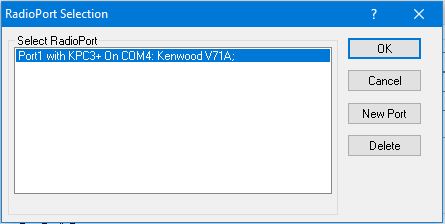
Any comments or further questions can be sent to me at:
Rick Hallowell